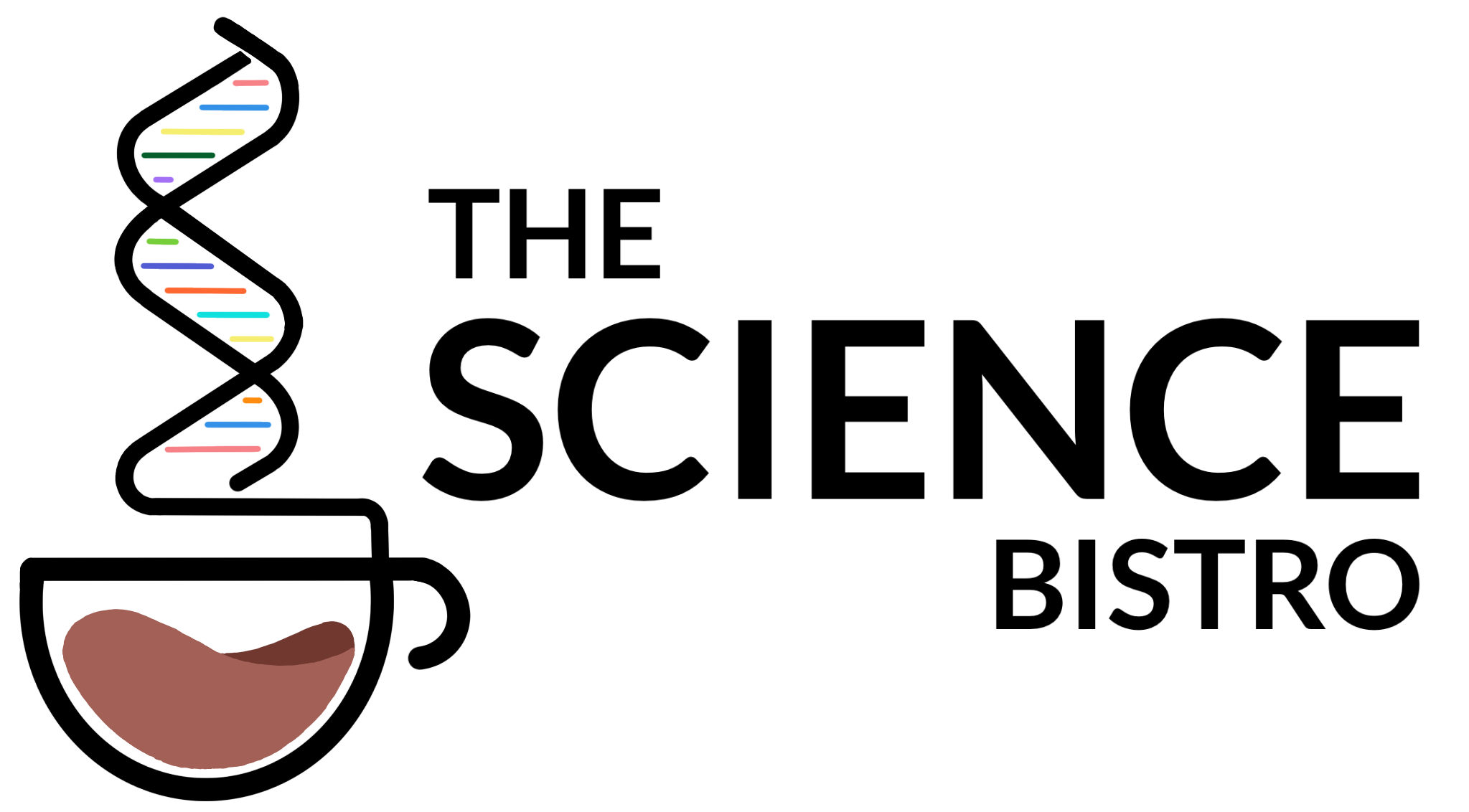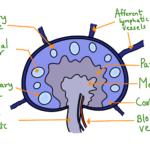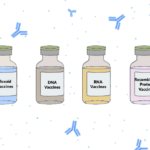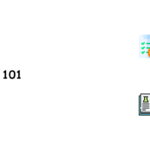Hey! This month we bring you 2 useful chrome extensions – Panic Button and Link to Text Fragment
Panic Button
Panic Button allows you to quickly hide all of your tabs with a single click. Let’s say you are surfing the internet or working on a secret project and someone is approaching and you don’t want to show these opened tabs to them, just hit the Panic Button. It turns green and displays the number of hidden tabs. It saves open tabs as bookmarks in a separate folder. A second click on the Panic Button returns all of the tabs that were previously hidden. Panic Button has a keyboard shortcut that you can use as well. To hide and restore your tabs, simply press F4. You can change the settings of the Panic Button. Right click on the Panic Button extension and select Extension options. This will take you to the extensions page. Scroll down to Panic Button Options. Here you can change the keyboard shortcut. You can also set a password to secure the tabs that are hidden, so no one else can see the hidden tabs by clicking the button. When you click the Panic Button, by default it will show their company webpage. So, to change this select New Tab Page in Set a Safe Page or you can even set it to open a specific webpage. Just select Custom Page and type or paste the webpage URL. Well, you can save The Science Bistro homepage as your Custom Page😜. Paste this URL – https://thesciencebistro.com/ if you wish to. Click here to check out the plugin.
Link to Text Fragment
Link to Text Fragment plugin comes in handy when you want to highlight specific text or sentences on a webpage and send it to someone. This plugin makes it simple to create a customised link to the selected text on a website. When someone opens this customized link in a suitable browser, the browser will scroll to the selected text and highlight it. When you want to share a webpage with the selected text, just select the text, right-click it and select “Copy Link to Selected Text” from the menu. You can now share this link. When the link is opened the selected text will be highlighted. You can even set a keyboard shortcut for this plugin. Click here to check out the plugin.